Attachments
MailCarrier allows to send one or more attachments with your email. To get started simply specify the attachments array key and connect it to your file.
Remember that we're working with files, so you must send a form-data and not a json. This is an example of how it looks like on Postman:
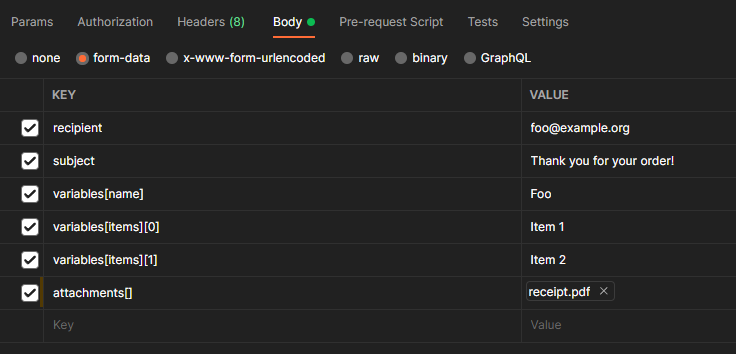
Files types
By default only specific mimetypes are allowed for security reasons, such as zip, pdf, images and so on. You can learn more about this in the configuration section.
Remote attachments
Along with standard attachments, you can even attach remote attachments, namely files already uploaded somewhere (S3, Spaces, local filesystem). You will find this useful when you want to attach a file that has already been created and stored and you don't want to download it just to send it to MailCarrier.
To get started configure your desired disk following the Laravel documentation, for example install the S3 driver and set the correct environment variables.
Then set the MAILCARRIER_FILESYSTEM_DISK variable to reflect the name of your disk (you will find it inside your config/filesystem.php, e.g. s3).
Now in your JSON payload you can define a remoteAttachments array with the paths of your files.
{
// Other variables
"remoteAttachments": [
"path/to/file.pdf",
"path/to/otherfile.pdf",
]
}JSON or Form-Data?
Because remote attachments are just an array you can use them in your classic JSON payload. If you plan to use standard attachments, remember to use instead Form Data.
Working with multiple remote disks
If you need to grab data from multiple source, e.g. s3 and Spaces, you can define your other disks as usual and then, since the MAILCARRIER_FILESYSTEM_DISK is already taken, you can add them to your additional_disks array in your config/mailcarrier.php file.
'additional_disks' => [
'spaces',
'local',
],Now you can specify a disk property in your remote attachments to choose where to pick them. If you omit it, the default MAILCARRIER_FILESYSTEM_DISK disk will be used.
{
// Other variables
"remoteAttachments": [
{
"resource": "path/to/file.pdf",
},
{
"resource": "path/to/otherfile.pdf",
"disk": "spaces"
}
]
}Remote attachments names
If you work with a disk that does not provide a valid name or want to override it when attaching the file, you can use the name property.
{
// Other variables
"remoteAttachments": [
{
"resource": "path/to/file.pdf",
"disk": "s3",
"name": "Receipt.pdf"
},
{
"resource": "path/to/otherfile.pdf",
"disk": "spaces"
}
]
}
